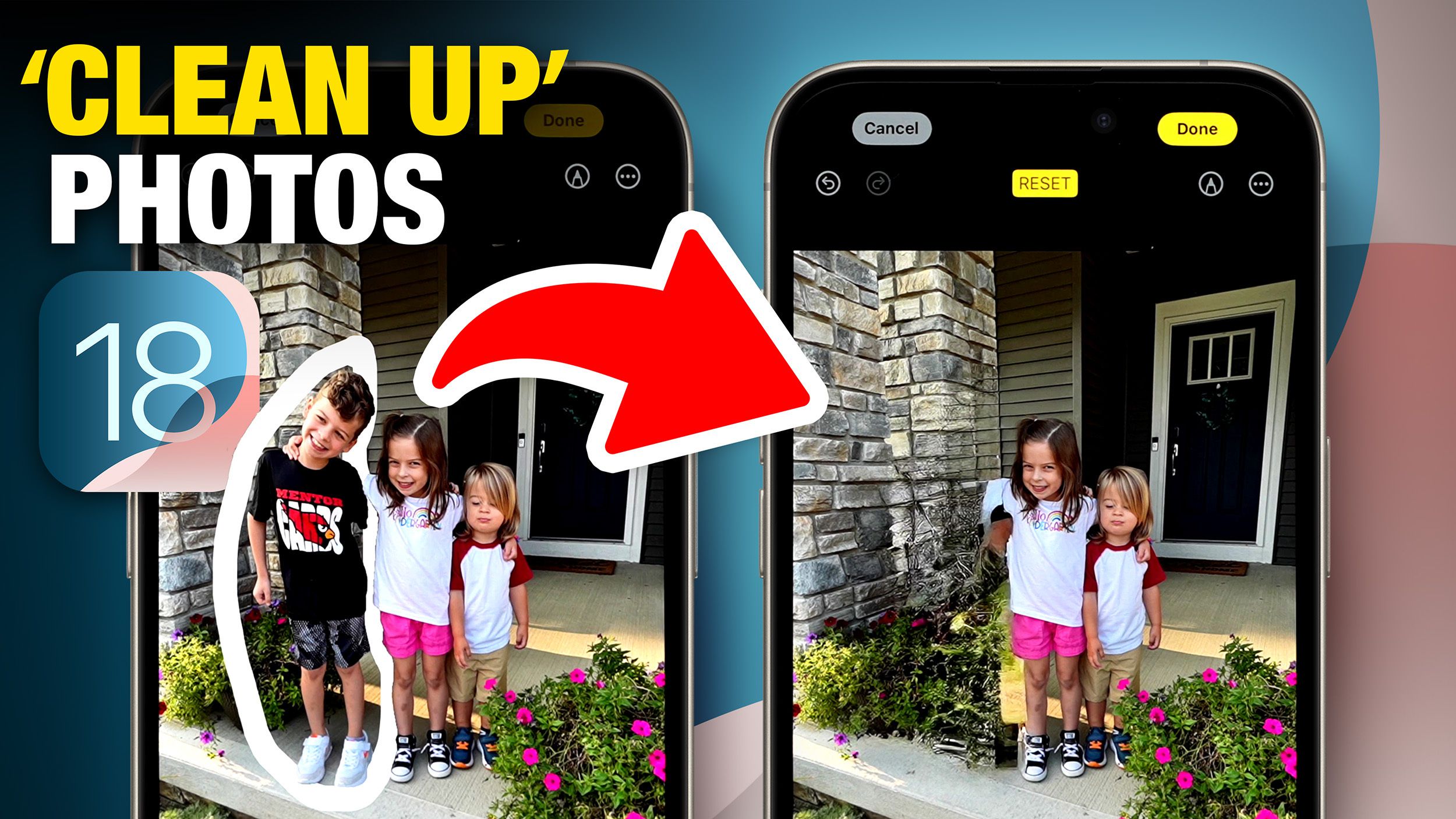Apple today released the third beta of iOS 18.1 to developers, adding Clean Up, a new Apple Intelligence tool designed for the Photos app. Clean Up lets you remove unwanted objects from your photos, but performance isn’t very good right now.
If you tap on one of your photos and then tap the Edit button, a new Clean Up tool will appear with an eraser icon. Tap on it and if there’s anything obvious that can be removed from the image, it will automatically be highlighted.
You can tap on the marked object to remove it. It will work like magic. If something is not marked automatically, don’t worry. You can circle or doodle on any object in the photo to apply the Clean Up feature to it.
With the objects automatically highlighted, Clean Up works well. Apple has already done all the work in the background to find depth information and calculate the fill to replace the object with. When you select your own objects, it can be a little harder to achieve a clean look.
Clean Up works best when there’s a clear, uncluttered background behind the object you want to remove. The smaller the object, the better. Trying to remove an entire person from the foreground of an image (like in a group shot) while there’s a lot going on in the background doesn’t work particularly well, but really this feature is more for small, unwanted objects in the background of images anyway.
You can perform the Clean function in multiple iterations to get a better look and remove small areas. To do this, simply zoom in and then circle.
Clean Up can’t be used on Live Photos. When you use Clean Up, Live Photos are disabled. You can turn Live Photos back on, but then you’ll lose the Clean Up edit. You also can’t use Clean Up on videos, but it works for all other image types, including screenshots, old photos, and photos you didn’t take with your iPhone.
For quick edits on an iPhone, Clean Up works well. It’s not comparable to other desktop tools right now, but Apple will no doubt make improvements in the future. Additionally, when you use Clean Up, a note is added to the metadata letting you know that an AI edit was made, so others can see that it was changed.
All cleanup edits are reversible, so if you want to go back to your original image, you can do so at any time.
More new features in iOS 18.1 Beta 3
In addition to Cleanup, iOS 18.1 beta 3 adds a few other features. The Notification Summary feature that previously worked for Mail and Messages now works for all your apps, allowing you to view summaries of both multiple incoming messages and individual notifications, giving you more information at a glance.
Additionally, you can now use third-party stickers like emojis inline in the Messages app. This was a feature in previous beta versions, but it only worked with stickers from Apple apps and stickers you created from photos.